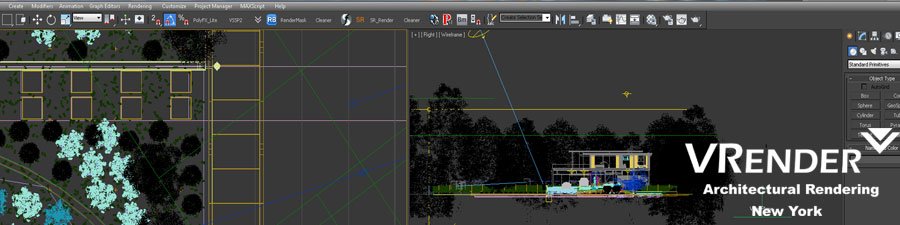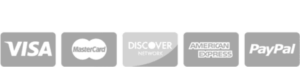3D Rendering Resolution | Image quality examples
 Rendering High Resolution Images In 3ds Max
Rendering High Resolution Images In 3ds Max
Paper Size DPI Image Size (WxH)
A4 – 297x210mm 300dpi 3507 x 2480 (standard)
A3 – 420x297mm 300dpi 4960 x 3507 (hi-res)
A2 – 594x420mm 300dpi 7013 x 4960 (ultra)
A1 – 841x594mm 300dpi 9933 x 7015
A0 – 1189x841mm 300dpi 14043 x 9933
3D Rendering Image Resolution Examples
1. Ultra High Resolution Image 4000 x 1100 px (image compressed and optimized for web)
2. High Resolution Image 2500 x 1400 px
3. Low Resolution Image 900 x 500 px
Generally, render out at 2000×1500 px. this is pretty good for most sizes.
This is quoted from Jeff Mottle in a previous post –
Basically, when you are printing/rendering an image you have three variables to consider:
1. DPI/PPI (Dots per Inch/Pixels per Inch) Both are the same thing and are also known as resolution.
2. Pixel size – measured in pixels (this is normally what you render to how monitors are measured).
3. Print size – measured in inches (can be anything but I’ll use inches for convenience)
1. DPI/PPI
First, you need to know what resolution your printer can handle. Some will say that they go to 1200 dpi or 600 dpi, but in practice, you should never need to go bigger than 300 dpi, even if you are printing a 60 ft wide billboard. Just like the digital camera’s non-optical zoom abilities, printers use DPI to claim superiority in the industry.
DPI is the number of dots of ink that are put down by your printer onto a page over a one-inch line. The amount of resolution that a printer can archive is based upon how close together the print head elements or jets are positioned. Of course it is a bit different with a 4 color press, but for now I’ll just leave it at that. You may also notice that your inkjet will say that the vertical resolution will is different than the horizontal resolution. This is because in one axis the printer is relying on the proximity of the jets to each other, whereas the other direction is related to the sensitivity of the rollers that are feeding the paper across the jets.
2. Pixel Size
I’m assuming that everyone is pretty familiar with pixel size as we deal with is on a daily basis. However, don’t assume that your print house will be, because in many cases they are not. You will usually need to give them an image size in inches based upon the resolution that their printer is capable of. Don’t try to explain it to them because they just won’t get it.
Pixels are something that your monitor uses to describe the very small square dots (pixels) of light that are lit up by the guns of your CRT. (LCDs are different) Typically we say that a monitor is 72dpi.
A pixel translated to a page is usually represented by many dots of ink depending upon the print resolution.
3. Print Size
This one is pretty self-explanatory and is the image size on the page that your printer printed.
So you know what each one is but how do they relate to one another? As I mentioned earlier there are thee variables in this equation. To get one you must have the other two, so here are the possibilities:
For these examples let’s assume that our printer is capable of 300dpi I am going to print an 8 x 10 image and my rendered pixel size is 3000 x 2400
You have Pixel Size and DPI and want image size:
This is useful when you want to know how big an image will print on your page if you do not allow the printer to scale the image at print time. (ie scale to fit).
===========================
Image Width = Pixel Width / DPI
Image Width = 3000 pixels / 300DPI
Image Width = 10 Inches
Image Height = Pixel Height / DPI
Image Height = 2400 pixel / 300 DPI
Image Height = 8 Inches
You have Pixel Size and Inches and want DPI
This one is not all that useful and I can’t think of any reason to use it practically but here is it anyway.
========================================
Horizontal DPI = Pixel Size (Width) / Inches (Width)
Horz. DPI = 3000 pixels /10 inches
Horz. DPI = 300DPI
You can use the same equation for the Vertical DPI as well. Some printer are the same resolution in both axes.
You have Inches and DPI need pixels
This one is useful when you know that your printer can print 300dpi and you would like to print an image that is 8 x 10 and need to know how big to render your final image to do this. Of course, you could always render it bigger, but rendering time is precious so you never want to render more pixels than you have to.
=======================================
Pixel Width = DPI x inches (Width)
Pixel Width = 300 DPI x 10 inches
Pixel Width = 3000 pixel wide
Again the same formula can be used for pixel Height as well.
So now you know what each variable is and how they relate to one another. The biggest hurdle I suspect is how they relate to one another visually, but that will have to wait for my PDF document.
Hopefully this helps some of you and does not confuse you even more. Even if you do not fully understand the why yet, you will at least have the formulas so you are know-how.
From http://forums.cgarchitect.com/28-render-quality-size.html
Vrender Company 2016.
- How to add perspective to architectural projects with digital 3D rendering help - December 24, 2023
- 3D Architectural Walkthrough Animation Services New York - April 24, 2019
- 3D Rendering Services in San Francisco, California - March 12, 2019