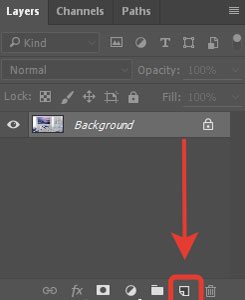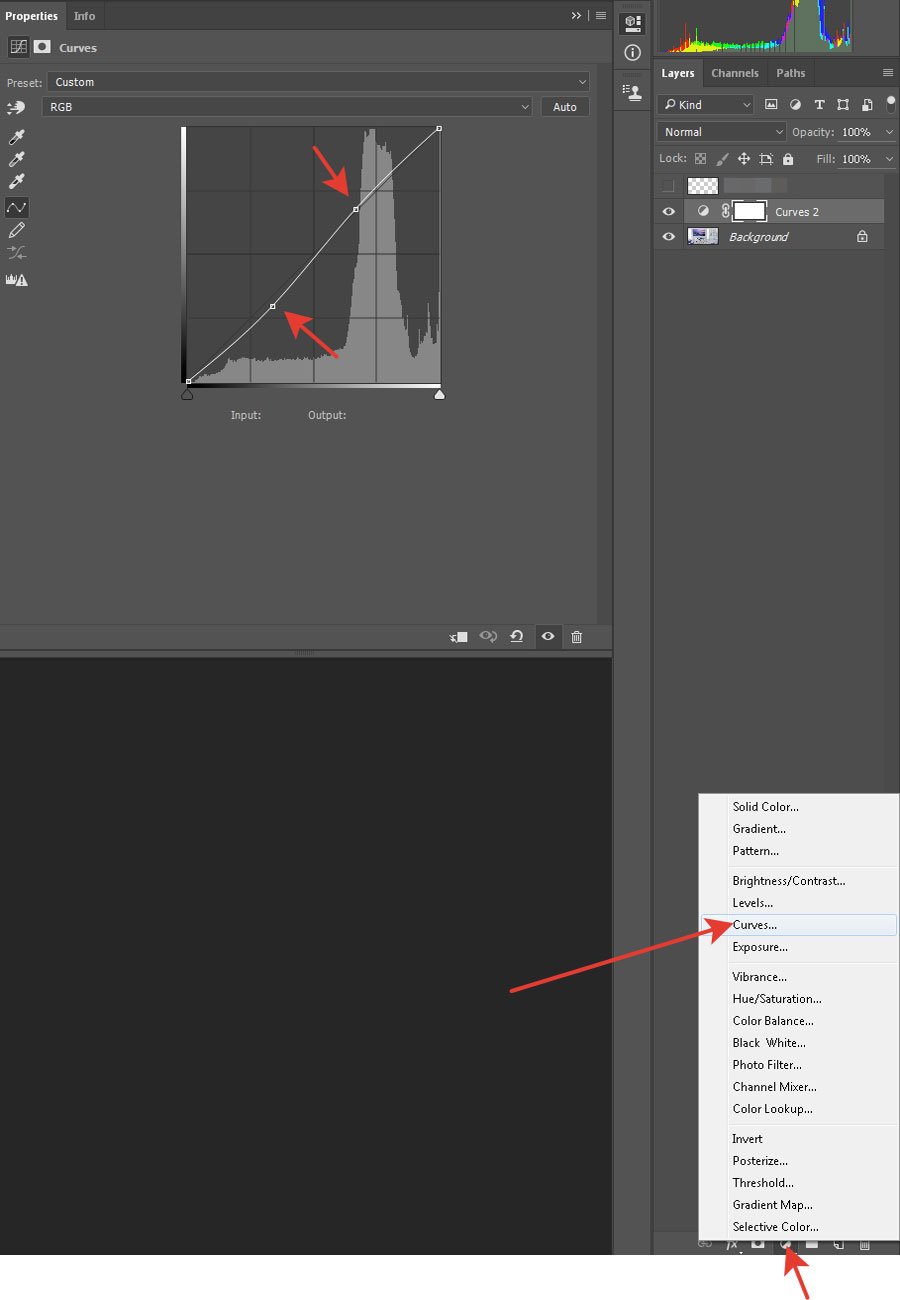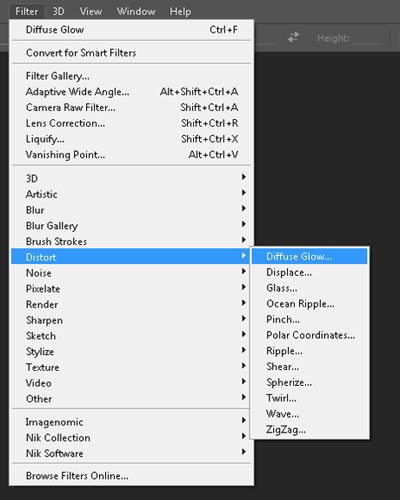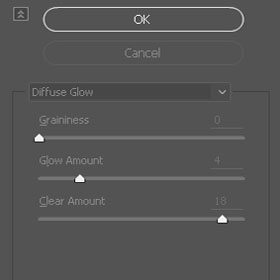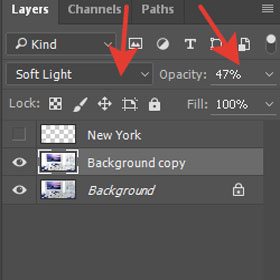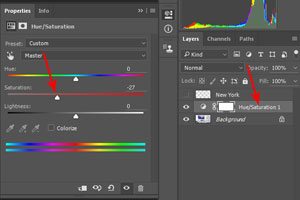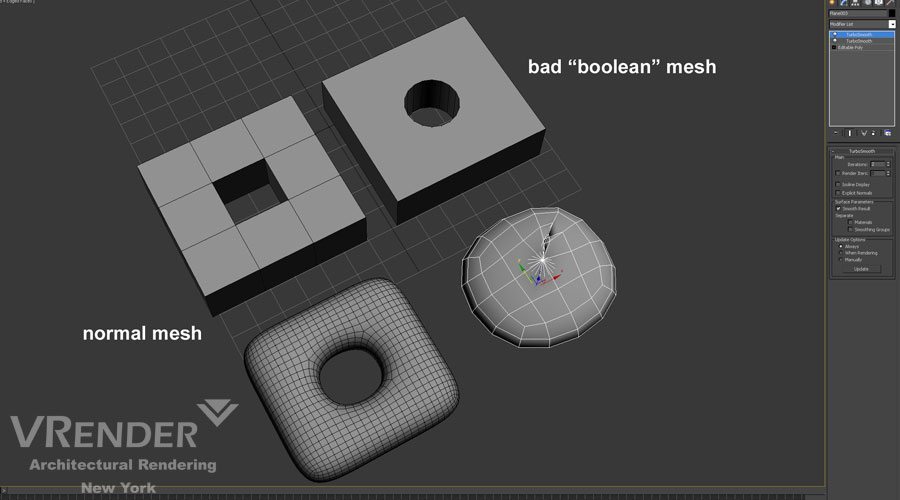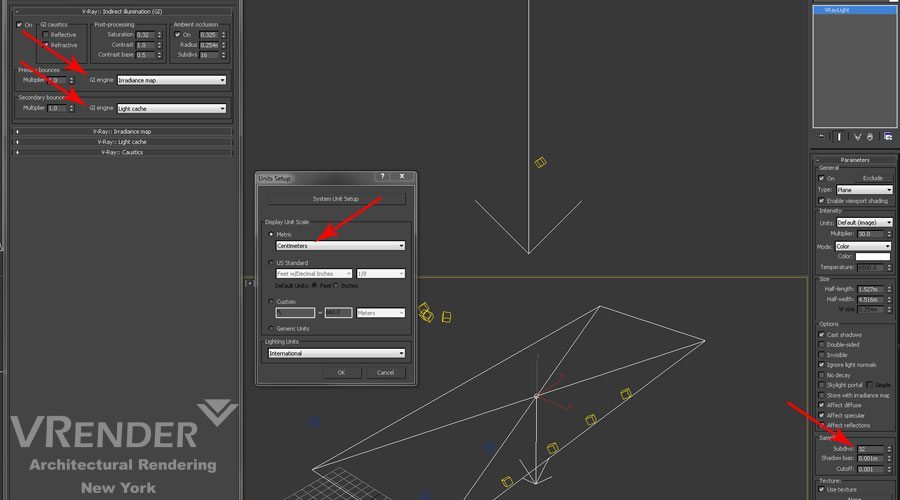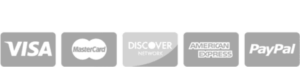Image Post-Production is what will make our render more colorful and beautiful. I process almost all our works in the end in Photoshop.
Initially, the image looks like this.
Open it in Photoshop and firstly, apply filter to it: Filters -> Sharpen -> Unsharp Mask.
Next, you need to copy the Background layer.To do this, simply drag it to the button (marked with red on the picture) Create a new layer in the Layers panel.
Now we have two layers: Background and Background Copy. So be careful when applying filters, which will be applied to copies. Next, run the command Filter -> Blur -> Gaussian Blur. Set Amount value equal to 3 pixels, and click OK.
In the Layers panel, open the list of blending methods and choose Soft Light method.
Change Opacity Level to 22%
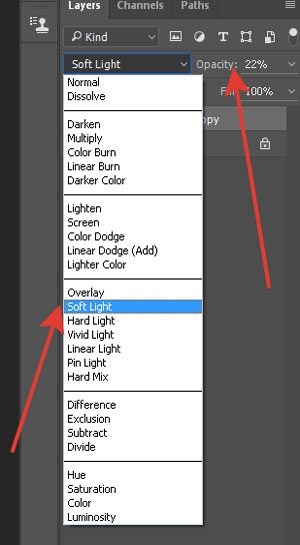
As you can notice, the picture has already become much juicier, shadows – more expressive, but the image – depending on the colors you use in the interior – became brighter or darker too. Well, we will struggle with this problem a little bit later, because now it is the time to create a slight glow on the highlights.
After smears are over, again press Ctrl + E, to merge the top layer with the bottom.Now it’s time to enhance the brightness.Press Ctrl + M (Curves) or go to Layer Panel- Create new fill or adjustment layer – Add Curves .
You will see a diagonal line in the opened window that can be bent.Depending on what your interior became after the application of mixing the Soft Light, you will need to bend the curve either up or down, holding its middle.Bending up means to brighten the picture, down – darker.How much to bend back and forth – is for you to decide, as it is a matter of taste.After my enhancing the curve of brightness, image became like this:
Press Ctrl + E to merge the top layers
Now we need to highlight the interior with magic light for rejoice of eyes.Again, copy the Background layer, press Ctrl + F, and then apply the Filter -> Distort -> Diffuse Glow.If you want to receive fewer grains in the magical light – decrease the value of Graininess.
After applying the filter, use the Soft Light blending method, select the Opacity value up to your taste (I have again set the value to 47%).
The penultimate what should or should not be done (a matter of taste) – more clarity. If you lack the clarity of the image, repeat the step described above the Unsharp Mask filter
Press Ctrl + E to merge the top layers
And finally add Hue/Saturation (Main Menu- Choose Layer -> New Adjustment Layer -> Hue/Saturation
Final Image
© Copyright Vrender.com 2016.